What is an Event Program?
A "program" for an event is a timetable of what will be happening during that event, be it a rehearsal, performance, workshop, or any other type of event. This feature is known to some people as "Strategic rehearsal planning", although it does not pertain only to rehearsals. Any type of event can have a program. When the event is a rehearsal (or a workshop), your music director is usually the person to create the program, several days or weeks before the rehearsal. Once the program is complete, the details are emailed to members (as part of the regular event notification email), so that everyone knows what will be happening during the rehearsal.
When the event is a performance of some sort, the program can be made public, if you wish, so that your audience can see in advance what will be happening during the show. Or the program can be visible only to members.
Here is an example of what an event program might look like (in the example below, the event is a rehearsal for a choir):
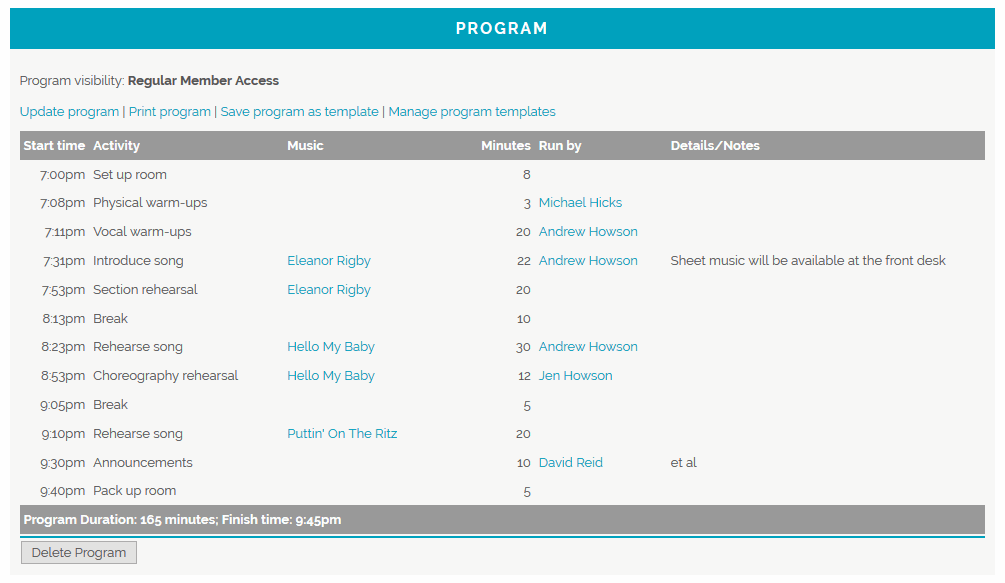
Things to note about this example, and using event programs in general...
- There are various types of activities in the Activity column. Your HarmonySite has been pre-loaded with several types of activities. You can, of course define your own, or even remove the predefined ones.
- If your event has a start time, the start time for each program item, and the finish time for the entire program, are calculated automatically - from the number of minutes duration of each item. If your event's start time is later changed, your program automatically updates itself.
- Aside from Print program, the set of links across the top of the program is available to administrators only.
- A set of program items (the entire program, in other words) can be saved as a "template", for other similar events. Programs can take 10 minutes or so to create - but if you already have a template that closely matches the program for your event, you can simply decide to create the program from the template. It takes two clicks. You can then make adjustments to the newly created program to tailor it to the current event. Note that templates can only be created from the programs of events (not from scratch), and only if you're logged in as a member. In other words, if you're logged in as one of the "anonymous" administrators, such as "preadmin", you will not see a link to save a program as a template.
- When creating or updating a program, if you find that you want to reorder the sequence of items in your program, you can simply drag-and-drop the items into their correct sequence using the little <> icon on the far-right of the item's row.
- You can nominate what access level people need to be able to see the program (the program's "visibility"). For example, you may have a public event, but you want the program to be visible only to members. If so, you can specify the program's visibility separately from the event's visibility. Similarly, if you have an existing event, visible to members, but you are still working on the program, you can set the program to Data Administration Access, so that only administrators can see it (not regular members). When you have completed working on the program, you can change the program's visibility back to Regular Member Access. By default, the program's visibility will be the same as the event's access level.
To get started with event programs, simply visit any event's page, and look for the new link called Create program in the set of admin links across the top of the page.
Finally, if you work on a particular song over several events (rehearsals, performances, etc), and each event's program accurately reflects this, then the system collates all activities about that song and presents them on the song's page. At the bottom of the song's page, there's a report called History/Schedule that lists every instance where a song has been (and will be) worked on (rehearsing, performing, choreo, etc). There's even a total of all the minutes spent on that song.
If you have no need for event programs at all in your group, you can turn off the module. Do this by clicking the little "cog" icon in the top-right corner of the site. Then click the cog icon next to HarmonySite. Then click the Configuration tab. At the top of the tab there is a set of tickboxes that represents all modules in your HarmonySite. Untick Event Programs to turn off that module for your group.
Was this article helpful?
That’s Great!
Thank you for your feedback
Sorry! We couldn't be helpful
Thank you for your feedback
Feedback sent
We appreciate your effort and will try to fix the article