There is a system built into HarmonySite to track how many times a given song file (e.g. sheet music) has been downloaded by members, usually because of copyright considerations. To use it, all you need to do is specify which files from which songs you wish to track downloads for. This is done as follows:
- Visit any song's page (as an administrator)
- In the Files/Resources section, click the little update icon just under the name of any file that you wish to track the downloads for (e.g. the sheet music)
- Click the Copyright tab
- Tick the box called Track member downloads?
- Optionally specify how many copies of the file you have paid for and are authorised to distribute
- Optionally specify a number of downloads that should trigger a warning message (see below for more info)
- Click Save at the bottom
Once that's done, you'll see something like the following, just above the Download button...
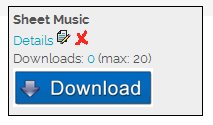
If you click to download the file, and then return to the page and refresh the page, you'll see that the download count has increased by 1.
Notes
- It doesn't matter how many times any given member downloads the file, the system will still only record that as a SINGLE download. So, in effect, we're tracking the number of MEMBERS that have downloaded the file, not the number of times the file has been downloaded. In other words, if you download the file a second time, the count will not increase further.
- Regular members can NOT see those download counts - only administrators of the songs database.
You can click the 0 number to see a full summary of the downloads for that file (and for all files from that song). There are totals at the bottom for each of the files, showing the total number of members that have downloaded each file, and whether that is approaching or exceeding the allowed number of files.
That summary contains a tickbox for each member for each file, allowing you record the fact that certain members have been given copies of certain files in some other way than clicking on each file's "Download" button. They may have downloaded the files before this new system was introduced, or they may have been given a paper (or CD) copy, etc. These tickboxes allow you to record this. Note that you need to click the big button at the bottom to record the changes you make to that summary.
Note that this summary lists all members in your database, including former members. This is because former members may also have a copy of the file, which would count towards any copyright allowance.
There's also a new report which summarises the counts of all downloadable files from all songs. To access this report:
- Log into the Members Area and click on the Admin link in the top-right corner to display the Administration Dashboard
- Scroll down to the Songs heading, and click on the View the Song file download summary link to the right of this in the Admin Pages column
Note: This new report is supposed to exclude polecats and tags. If it's not doing this correctly, let us know and we'll adjust it for you.
Finally, if you're logged in as an administrator of the Song Files/Resources database, and you visit the main Members page, and one or more song files have reached the (optional) warning level you added above, then a warning message will be shown across the top of the page.
